This post is also available in: 简体中文 繁體中文
Starting on January 4, the province says you’ll need to use a QR code to enter settings where proof of COVID-19 vaccination must be presented.
That means you will no longer be able to use the printed receipt you received when you were vaccinated.
You can save the QR digitally or you can print it on a piece of paper.
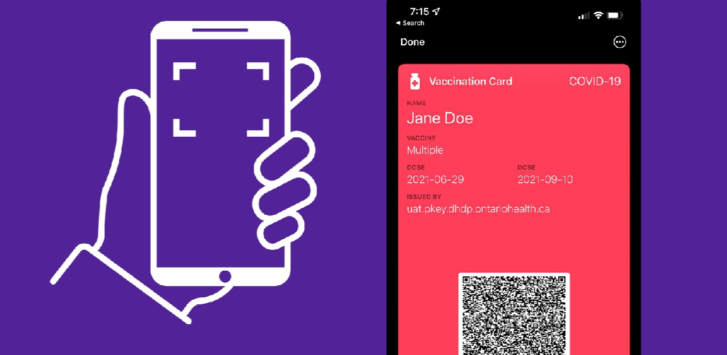
If you don’t have a smartphone or computer there are a number of ways you can get your QR code.
You can get your QR code at your local library or you can call the Provincial Vaccine Contact Centre at 1-833-943-3900 to have your vaccine certificate mailed to you.
You can also visit a Service Ontario centre to receive a printed copy.
You can download your QR code from the province’s website by clicking here.
Saving your vaccine certificate
You can save your vaccine certificate with QR code:
- as a PDF (printed or digital version is acceptable)
- to a mobile device, for example a smartphone or tablet
- as a screenshot or image of your full QR code
- in an email you send to yourself or save to your device
When you download from the portal:
- On a desktop, right click or hit Ctrl+S and choose “Save as” to save the QR code to your computer, then email or send to your mobile by text.
- On an iPhone or iPad, tap the PDF and a blue “Open in” link will appear. Click to open a menu that will allow you to email or download the certificate to your device.
- On an Android, tap the three vertical dots icon on the top-right and then tap “Save.”
If you choose to print a copy, follow the tips for printing in the next section. Even if you have a QR code on your phone or tablet, you can always use or carry a paper copy.
Save QR code to Apple Health
Only iPhones running IOS 15 or later can save the QR code to Apple Health at this time.
After you’ve downloaded and printed, or opened your enhanced vaccine certificate on another device:
- Open your iPhone camera.
- Point the camera at the QR code. Once the QR code is in focus and centered on your screen, your phone will scan it automatically.
- Once it scans the code, tap the Health app notification.
- Add it to your Apple Health.
If your iPhone is running IOS 15.1, you can also save the QR code to your Apple Wallet. You will be prompted to add to your Apple Wallet at the same time it is added to Apple Health.
Learn more about storing and retrieving QR codes in Apple Health and Apple Wallet.
Tips for printing your proof
Make sure to:
- print in black and white, high print quality
- print the QR code so that it measures 60 mm x 60 mm
Do not:
- photocopy the QR code
- shrink the QR code to a size smaller than 60 mm x 60 mm
- use textured or grainy paper (for example, card stock)
- use coloured or lower-quality ink
- fold, stain, crumple, rip or smudge the paper with the QR code
Laminating the QR code or putting it behind a glossy barrier (a lanyard, for example) may cause the app to timeout if a bright light is reflecting off the surface.
If this happens, businesses can always review the visitor’s government-issued, paper or mobile, enhanced vaccine certificate.
Tips for images or PDF proof
Make sure to:
- adjust the brightness of your screen for easier scanning
- screenshot or screen grab the entire QR code
- show the QR code directly to the camera and not from behind plexiglass or glass
- translate your proof of vaccination if it’s not in English or French
Do not:
- send or scan a QR code using a non-government website or application, for example by email or over a messaging app, Zoom or a Teams call
- scan a QR code issued through a non-government website or app
- scan the QR code through protective plexiglass or a car window
If you need more help, call the province’s vaccine contact centre from 8 a.m. to 8 p.m., 7 days a week at 1-833-943-3900.
Photo courtesy of Ontario government
Article From: Durham Radio News

